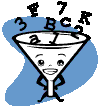
Downloading the Excel 2 Folders...
-
Click
on the link below for the folder you wish to download. It will
automatically download into the Downloads folder on the C: drive.
-
Move
the downloaded folder to your USB disk. (You may use cut & paste or drag &
drop to move the downloaded folder.)
-
Right-click
the zipped folder. (Mac computers may unzip automatically, but Windows
computers will require the zipped folder be unzipped.)
-
A
pop-up menu will appear when you right-click. Slide over the pop-up menu and click on
'Extract All' or "Extract Here".
-
The zipped folder will unzip.
-
Label the unzipped folder BEFORE you begin the
lesson.
-
Delete the zipped file. You
will not need it any longer.
If you have questions, post them on the blog.
Use the
folders to save your SAM project files. (Don't forget to upload your SAM
project files into SAM for grading and recording in SAM.) Assignment
checklist schedules will tell you when to turn in your folders.
